Prerequisites for synchronous writing #
Synchronous collaborative editing enables several users to edit an article in Stylo at the same time. This feature is similar to that found in other applications such as Hedgedoc and Google Docs.
Unlike these applications, where sharing a simple URL is enough to grant write rights to a document, Stylo requires user authentication to obtain this right.
Information on authentication can be found on the Getting started with Stylo page.
Next, users who wish to write on a Stylo article during a collaborative session must have access to the article to be edited. To gain access rights to an article, 3 solutions are available:
- create an article
- share an article
- access an article in a workspace.
Initiate a synchronous writing session #
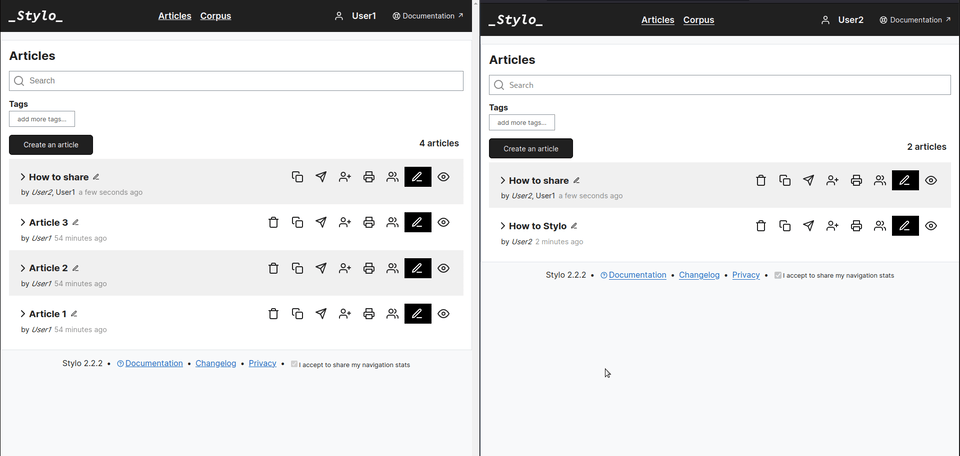
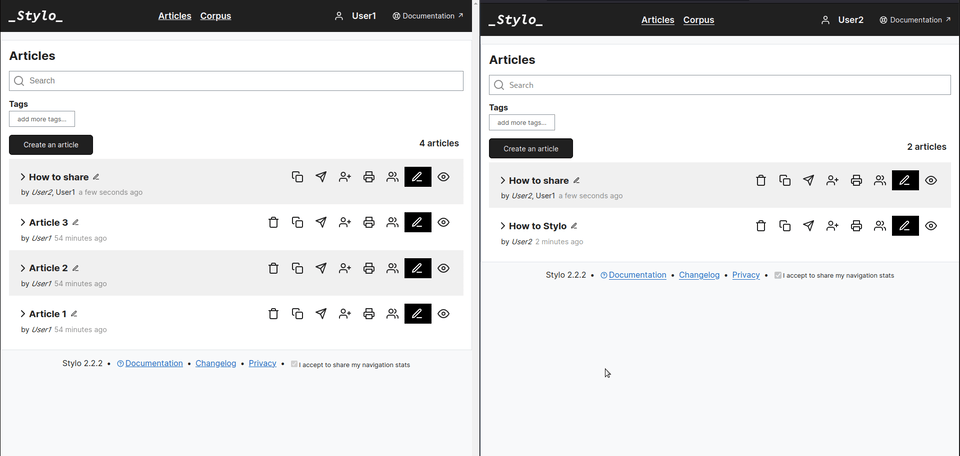
Synchronous writing in Stylo is not a default mode for all articles. It must be initialized by pressing the [Collaborative editing] icon on the article management page, whether in the personal space or a workspace.

The first user to press this button becomes the moderator of the collaborative editing session. To join a collaborative session, other users must also click on this button in their interface.
A collaborative writing session is a special mode that does not correspond to the nominal writing function in Stylo. In this collaborative mode, only Markdown text is accessible for writing. Other information is not accessible (the panes on the left and right of the text editor).
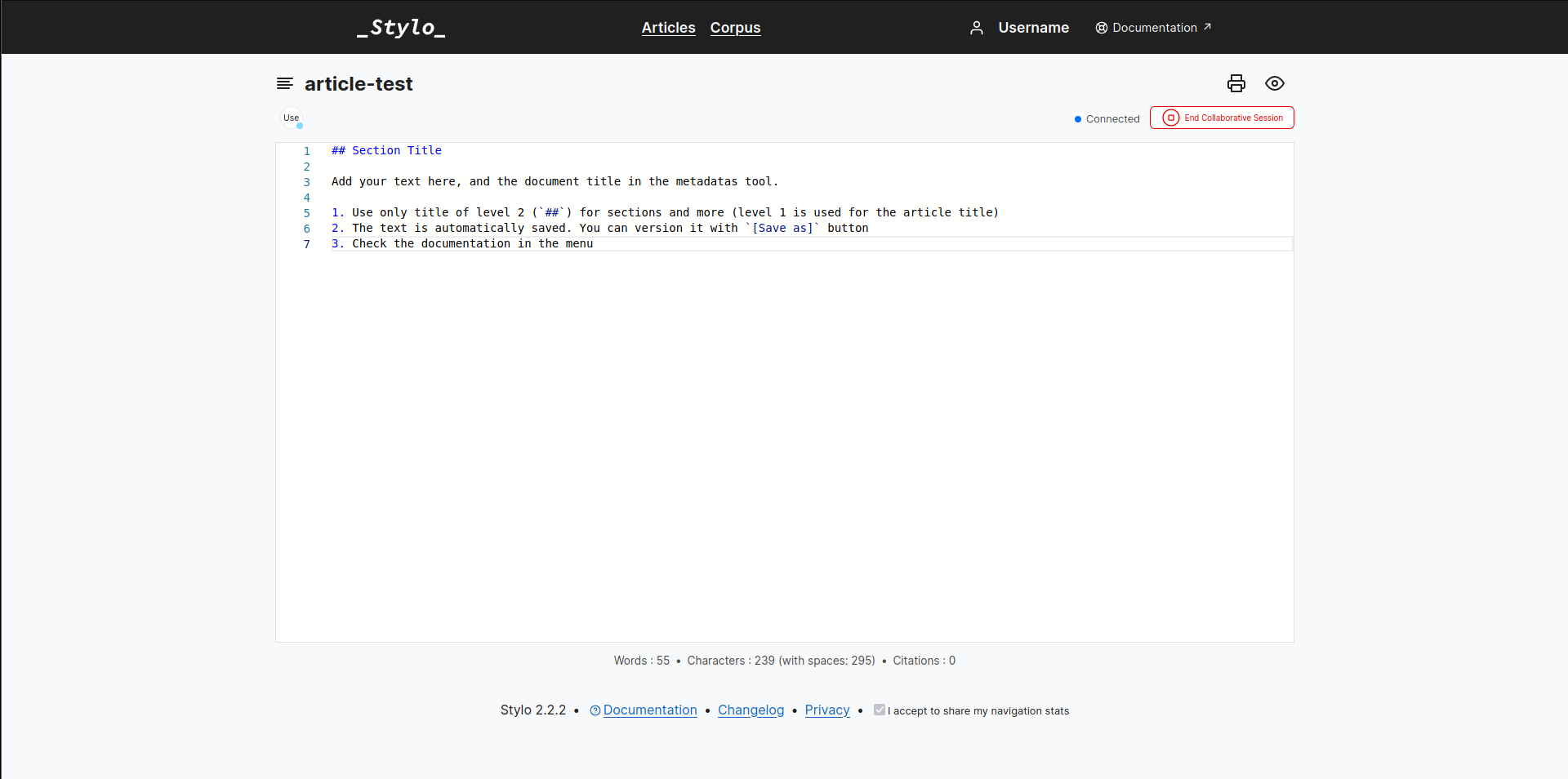
To ensure that the application functions correctly, the end of a collaborative session must be marked by a synchronous mode closure. Only the session moderator can perform this action, by pressing the end session button at the top right of the screen, above the Monaco editor.
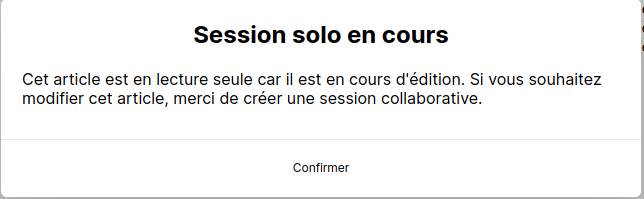
An article opened in collaborative mode is indicated by a red “Live” pictogram next to the collaborative session pictogram in the article management page. Similarly, when a user is in a solo writing session, and the article is shared with other users, a red dot appears next to the editing pictogram to indicate that this article will not be accessible for writing, but only for reading.

